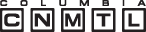- Lorem ipsum dolor sit amet, consectetur adipiscing elit.
- Donec egestas ante non augue iaculis blandit.
- Nunc lacus sapien, sagittis ut, fringilla sit amet, sagittis non, metus.
- Aliquam vel massa non erat venenatis placerat.
Help
Technical Requirements
- Operating systems : Windows XP or higher; Mac OS X (10.3 or higher)
- Display : 1024 768 pixel resolution or higher recommended; 800600 pixels resolution minimum
- Network connection : A broadband connection is recommended (LAN, DSL, or cable modem)
- Browsers : Firefox, Internet Explorer 7 or later, Safari
- Adobe Reader must be installed to view PDFs. Download the latest version
Downloading Videos
We provide Windows and Mac versions of each video. You can click any video link to play them right from the website, but to download:
- Right click (control-click foc Macs) the video link and select "Save target as"/"Save link as" (depends on which browser you use). A "Save as" box will appear.
- If you plan to embed the video in a PowerPoint (PPT) slide, save the video to the same location on your computer where your PPT is saved, e.g. the desktop. If the PPT and the videos are not in the same folder, the videos will not play .
- Repeat for the other videos.
Using Videos in a PowerPoint Presentation
You can either switch between PPT and the video player when you want to play a video, or you can embed the video in the slide.
Switching Between PPT and the Video Player
- Open up the video before the presentation begins.
- Hold down the Alt key and click the Tab key continually to select the video player from the icons displayed.
- Play the video.
- To go back to PPT, hold down the Alt key and click the Tab key continually to select the PPT from the icons displayed.
Embedding videos in PPT
- Go to the slide where you want the video to appear.
- On the menu bar choose Insert and select movie.
- Browse on your computer and choose the video you want to insert.
- Once inserted, you should see a black rectangle on the slide. This indicates that you have successfully inserted the video. It may ask you if you want the video to start automatically or if click to start - choose click to start.
- View PPT in slideshow view to test. Click to start the video and click again at the end to advance to the next slide.
- Repeat steps 1 - 5 for each video.
- If you are not using your own computer for your presentation, you must save the PPT and the associated videos to your flash drive (once again in the same folder).